
Selecting one of groups 2 (Issues), 3 (Indexes) or 4(Supplements) from the Subscription general data screen results in the system displaying a screen containing all of the type of holding/publication patterns currently connected to this subscription for the selected group (i.e. Issues, Indexes or Supplements field selected on the Subscription general data screen). For example, you might have a subscription that entitles you to the paper issues that are published monthly and the microfiche that is published annually. This subscription requires two different Issue type of holdings: Paper issues and Microfiche. Each of these type of holdings has its own publication and prediction pattern.

Brief bibliographic data displays above the grid. This data is protected and includes the fields defined in the !Serial element/group profile record. Subscription number is also displayed. Below is a grid containing the following information for each type of holding/publication pattern combination attached to this subscription.
Description – description (code) that identifies a specific type of holding on a title.
OPAC label – label that displays in the WebOpac as a prefix to the holding statement for this type of holding.
Captions/Labels – the captions/labels from the active publication pattern attached to this type of holding
– use this option to add a new type of holding/publication pattern to the subscription. Please refer to section 321.4.1.
[*] – select one of the displayed type of holding/publication patterns and click on this option to display the publication pattern, change the publication pattern or update the next expected information. Please refer to section 321.5.
[T*] – select one of the displayed type of holding/publication patterns and click on this option to go to the Update type of holdings form to change Description, OPAC label, Default for serials checkin or Compress holdings flag. Please refer to section 321.4.2.
[D*] – select one of the displayed type of holding/publication patterns and click on this option to delete the type of holding from the subscription. You are not allowed to delete a type of holding/publication pattern if there are receipts attached to the subscription.
[HS*] - select one of the displayed type of holding/publication patterns and click on this option to change the retrospective holdings statement, follow up statement or autogenerate flag for this type of holding/publication pattern on this subscription. When creating a summary holdings statement, the system will first display the Retrospective statement, then, if the Automatically generate statement flag is set, display the system generated holdings and then display the Follow up statement. Please refer to section 321.4.3.
[PP*] – select one of the displayed type of holding/publication patterns and click on this option to see the history of publication pattern changes. Please refer to section 321.4.4.
From the Type of holding summary screen, select the option. The system displays the Add type of holdings form.

Type – is a protected field and is carried over from the choice made on the Subscription general data screen.
The other fields on this form are divided into three sections by a _________ line.
Section 1 – allows you to link to a type of holding/publication pattern that already exists on this title.
Choose from an existing Type of holding – this is a dropdown list that contains all of the type of holdings already attached to other subscriptions on this title. Check to see if another staff member has already entered the publication pattern information you want. If so, select that entry and proceed to section 3 of this form.
Section 2 – allows you to add a new type of holding/publication pattern to the current subscription. When you are finished, the new type of holding/publication pattern can be used by other staff members when they create other subscriptions for this title.
Create a new record – Select a valid type of holding from the dropdown list. This authority list (4223) is maintained via AFO 367. The description cannot have been used to describe any other type of holding records on this title.
OPAC label – Select a valid label for display in the WebOpac from the dropdown list, for the type of holding selected above. This authority list (4224) is maintained via AFO 367.
Default for serials checkin – if checked, this type of holding will be the one that is used as a default for receiving in serials.
Each serial can have attached to it a number of Types of Holdings, here you can define for the title what is the default type of holdings. I.e., what is received most often, this then is the type of holding that is first presented for checkin to the operators. If you do not define a default type of holding then the operator will be presented with a list of all of the types of holdings defined and then they choose which one they are checking in (provided there is more than one type to be checked in). If a type of holding is not marked as the default and there is only one type of holding defined then this is the defacto default and is presented for checkin on the receiving screen.
Choose a pattern template – this is a dropdown list of publication pattern templates that are shared across titles. Pattern templates include labelling, numbering and publication regularity information. The entries in this dropdown list are the result of saving certain patterns with the option Save as template. Please refer to section 321.5.3 for an explanation of this option.
Section 3 – allows you to enter information that controls the holdings statement that is produced for this type of holding/publication pattern on this subscription. When creating a summary holdings statement, the system will first display the Retrospective statement, then, if the Automatically generate statement flag is set, display the system generated holdings and then display the Follow up statement.
Retrospective statement – enter a retrospective note summarising what you already hold for this subscription. Enter a carriage return to force a new line within the retrospective statement. This field is optional.
Automatically generate – if checked, the system will automatically build a holdings statement when issues are received, moved to a new location, etc.
Follow up statement - enter a follow up note. Enter a carriage return to force a new line within the follow up statement. This field is optional.
Use for compressed WebOpac display: If you wish to show a retrospective (and/or followup statement) when holdings statements are compressed, you must choose which shelfmark set contains the retrospective statement that you wish to display. You can only set the flag on one shelfmark set for each type of holding (i.e select one shelfmark set for Vols and select a different one for Issues). If you already have the flag set in one shelfmark set and then update the flag in another set (for the same type of holding), the system automatically turns off the flag in the original shelfmark set.
With the Use for compressed WebOpac display flag set in the Holdings statement form, the WebOpac display changes to display the retrospective and/or followup statement along with the compressed holdings statement.
You can easily see which shelfmark set has the flag set by looking at the Compressed column on the Holdings statement for shelfmark sets screen:

After pressing the button, the system displays the Publication pattern screen. If you had not selected a Pattern template out of the list, the system displays the Edit publication pattern form.
From the Type of holding summary screen, select the option. The system displays the Update type of holdings form.

Type - is a protected field and is carried over from the choice made on the Subscription general data screen.
Description – enter a unique description for the type of holding. The description cannot already be used to describe another type of holding record on this title.
OPAC label – enter the label that displays in the WebOpac for this type of holding.
Default for serials checkin – if checked, this type of holding will be the one that is used as a default for receiving in serials.
Compress holdings - Indicates whether the holdings data can be compressed or expanded by computer algorithm. If checked, holdings statements will include ranges of held issues (i.e. v.1-v.5). If left unchecked (or in the case of Indexes), holdings statements will include a list of each held issue (i.e. v.1,v.2,v.3,v.4,v.5). When you toggle the setting of this field, the system regenerates all automatically generated holdings statements on this title that use the current type of holding.
From the Type of holding summary screen, select the option. The system displays the Holdings statement form.
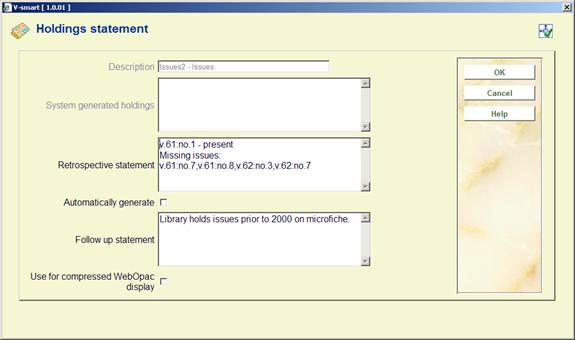
Description – this field is protected and contains the type of holding description.
System generated holdings – this field is protected and, if the Automatically generate flag is set, displays the holdings statement generated by the system.
Retrospective statement – enter a retrospective note summarising what you already hold for this subscription. Enter a carriage return to force a new line within the retrospective statement. This field is optional.
Automatically generate – if checked, the system will automatically build a holdings statement when issues are received, moved to a new location, etc.
Follow up statement - enter a follow up note. Enter a carriage return to force a new line within the follow up statement. This field is optional.
Use for compressed WebOpac display: If you wish to show a retrospective (and/or followup statement) when holdings statements are compressed, you must choose which shelfmark set contains the retrospective statement that you wish to display. You can only set the flag on one shelfmark set for each type of holding (i.e select one shelfmark set for Vols and select a different one for Issues). If you already have the flag set in one shelfmark set and then update the flag in another set (for the same type of holding), the system automatically turns off the flag in the original shelfmark set.
With the Use for compressed WebOpac display flag set in the Holdings statement form, the WebOpac display changes to display the retrospective and/or followup statement along with the compressed holdings statement.
When the system displays a summary holdings statement it formats it to include the contents of the Retrospective statement field, the System generated holdings field and the Follow up statement field. Each field begins on a new line.
From the Type of holding summary screen, select the option. The system displays the Publication pattern history form. This form contains a grid that displays the changes in the Publication pattern that have resulted from the use of the command.

Each line of the grid describes a publication pattern including its type of holding description, enumeration level captions, chronology level captions, status, frequency and frequency notes, as well as the date range.